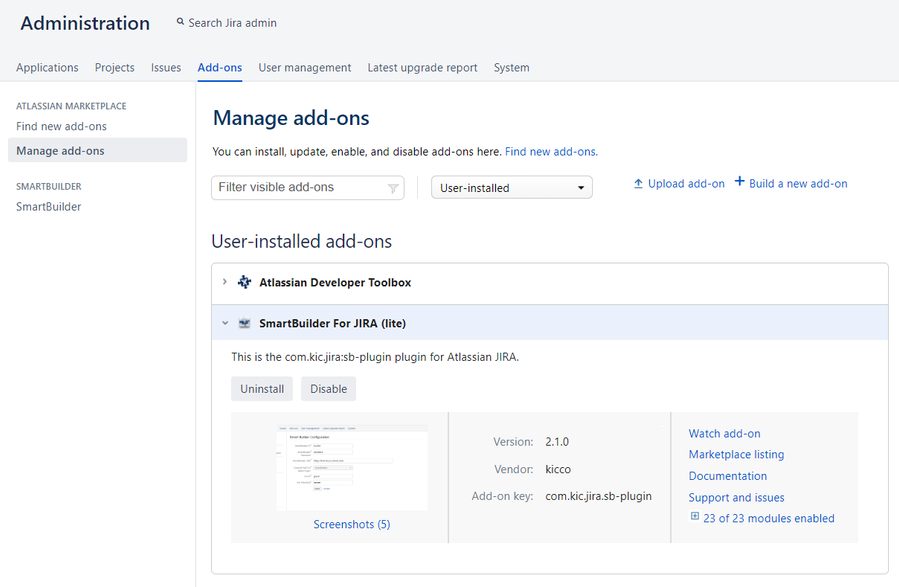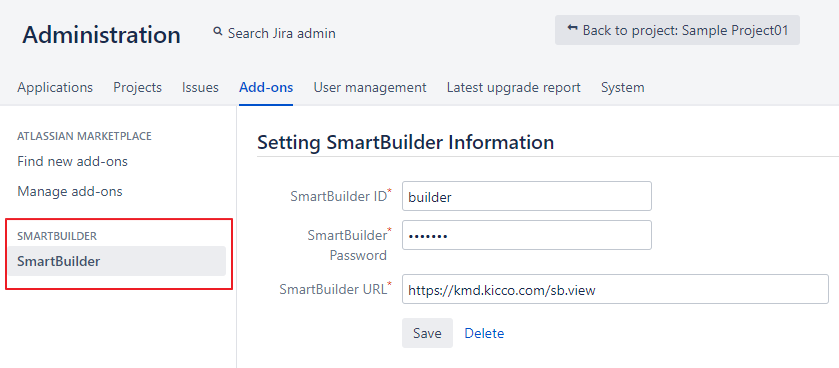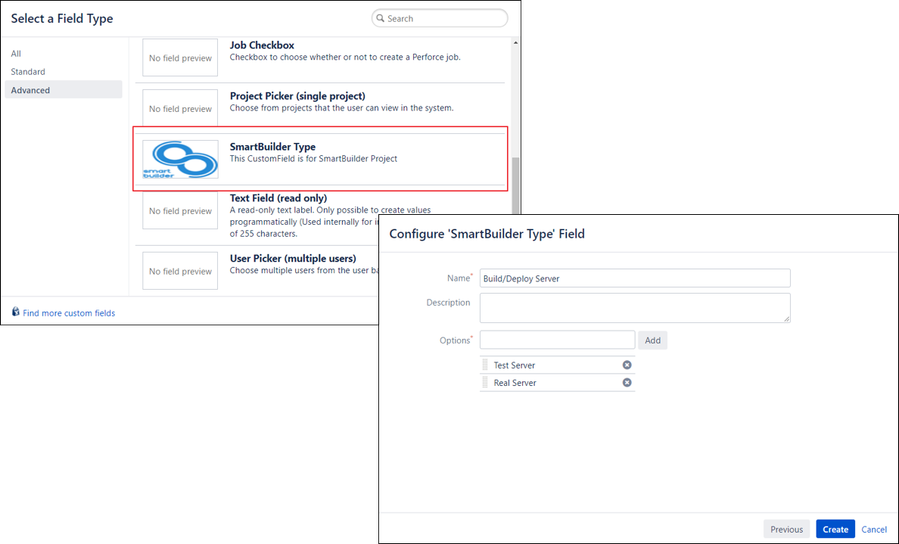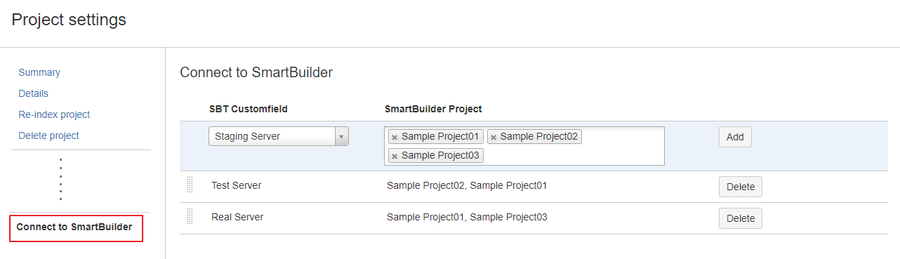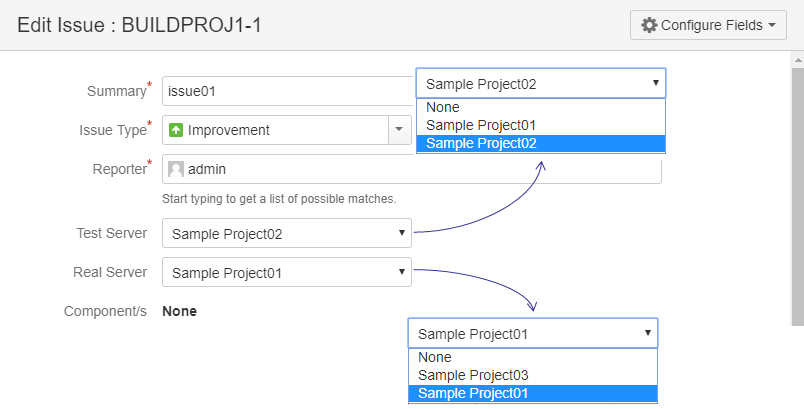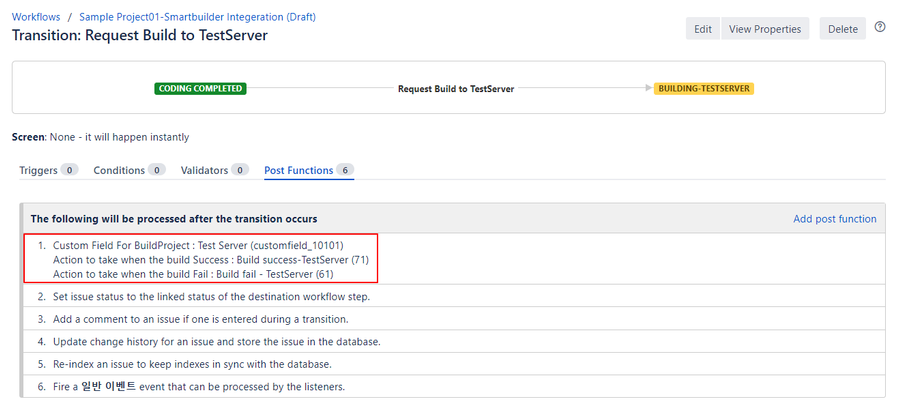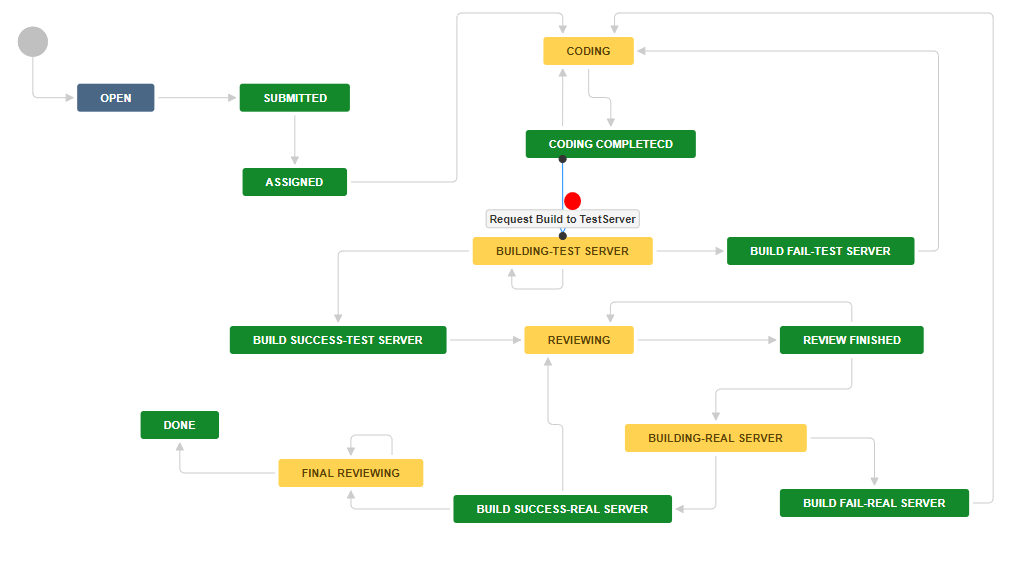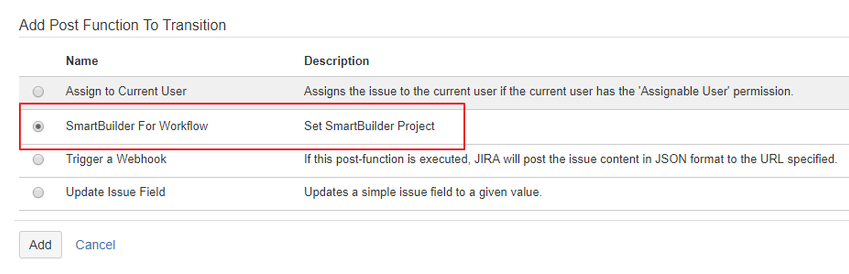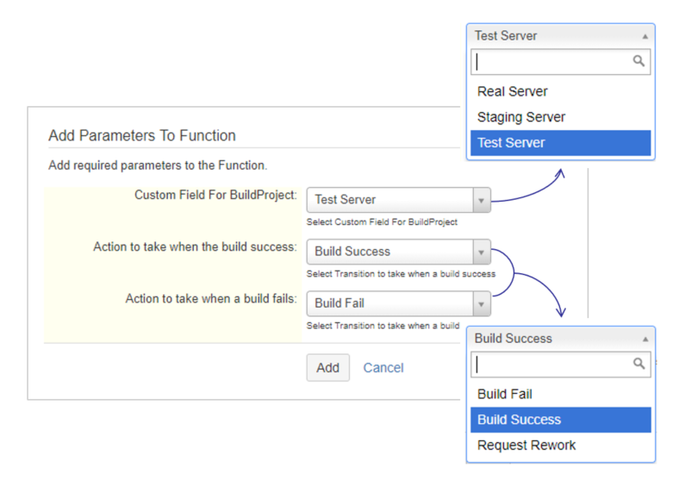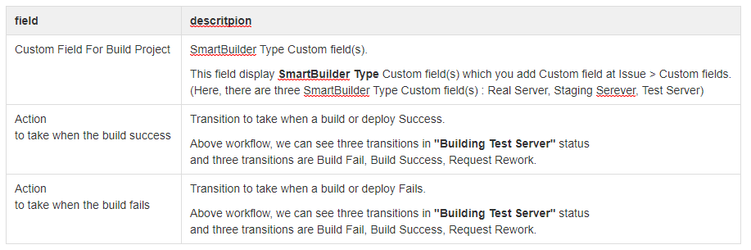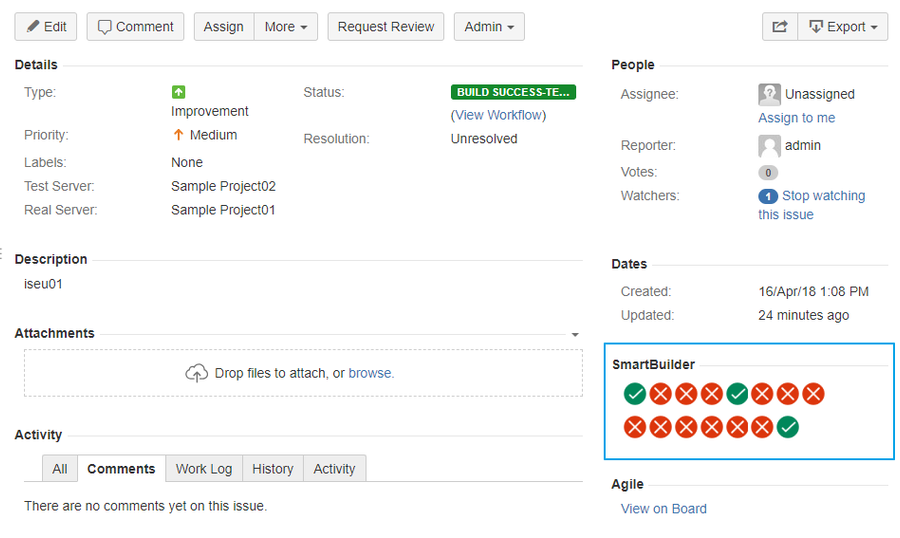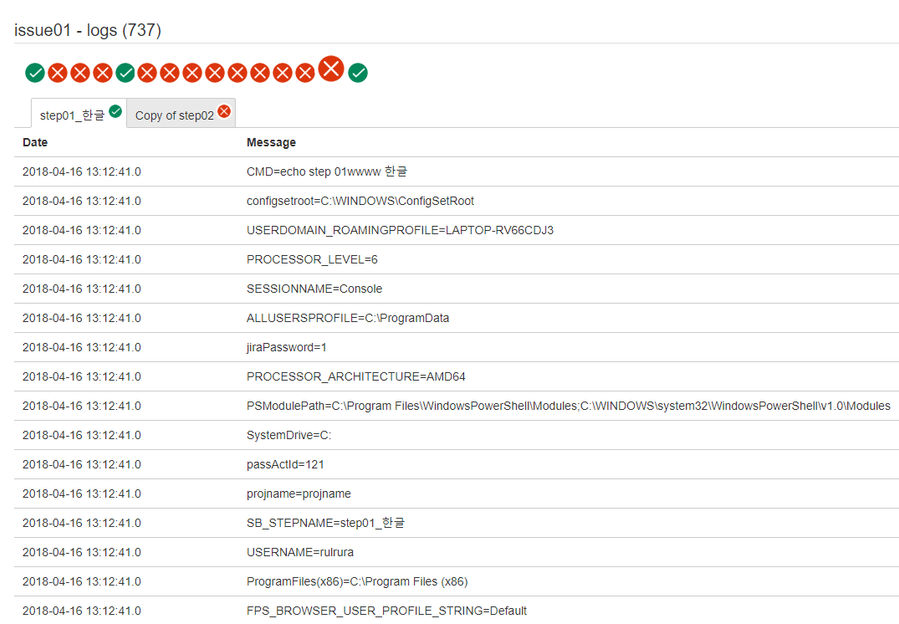SmartBuilder For JIRA Guide ver 2.1.0
Background
The SmartBuilder For Jira plug-in is for JIRA integration with SmartBuilder, an integrated build / deployment tool.
After a simple setup, you can make a build / deployment request at a user-specified step,
You can see the build / deployment progress and results in JIRA.
New Features ver 2.1.0
1. SmartBuilder New Logo
Getting Started
1. Find and install SmartBuilder For JIRA (lite) from Administration> Manage add-ons
2. Set the SmartBuilder information in Add-ons > SmartBuilder
3. Add SmartBuilder Type Custom Field in Issues > Custom fields
4. Connect Jira Project to SmartBuilder in Project settings
5. Set the SmartBuilder for Workflow Post function in Workflow
1. Find and install SmartBuilder For JIRA (lite) from Administration> Manage add-ons
2. Set the SmartBuilder information in Add-ons > SmartBuilder
- SmartBuilder Instance : We have SmartBuilder Instance you can access.
1) url : https://kmd.kicco.com/sb.view
2) user id : builder
3) user password : builder
- Description about field
| field | description |
|---|---|
| SmartBuilder ID | user Id for SmartBuilder |
| SmartBuilder Password | user password for SmartBuilder |
| SmartBuilder URL | SmartBuilder Instance URL |
3. Add SmartBuilder Type Custom Field
- Usage of SmartBuilder Type Custom field
1) SmartBuilder Type Custom field is used for build / deploy target server.
2) If you want to build or deploy to three servers (like Test Server, Staging Server, Real Server),
you should make three SmartBuilder Type Custom fields, and add these fields into Screen.
4. Connect Jira Project to SmartBuilder in Project settings
- Description about field
| field | description |
|---|---|
| SBT Customfield | This field display SmartBuilder Type Custom field(s) which you add Custom field at Issue > Custom fields. Above image, we added three SmartBuilder Type Custom field(s). |
| SmartBuilder Project | This field display SmartBuilder Project(s) from SmartBuilder Instance where you set the SmartBuilder information in No 2. (Add-ons > SmartBuilder) |
- Example of Issues Screen
5. Set the SmartBuilder for Workflow Post Function in Workflow
- Below workflow, we add SmartBuilder For Workflow Post function to "Request Build to TestServer" transition.
- Select SmartBuilder For Workflow Post Function
- Add Parameters To Function
6. Build or Deploy Result
- You could see the build or deploy result by SmartBuilder at the right-below area of issue view screen.
| Success | Fail | Processing |
7. Build or Deploy Logs